There’s this handy feature on Twitch that helps you catch spam / bot messages and puts them into a place for you to review in your Stream Manager.
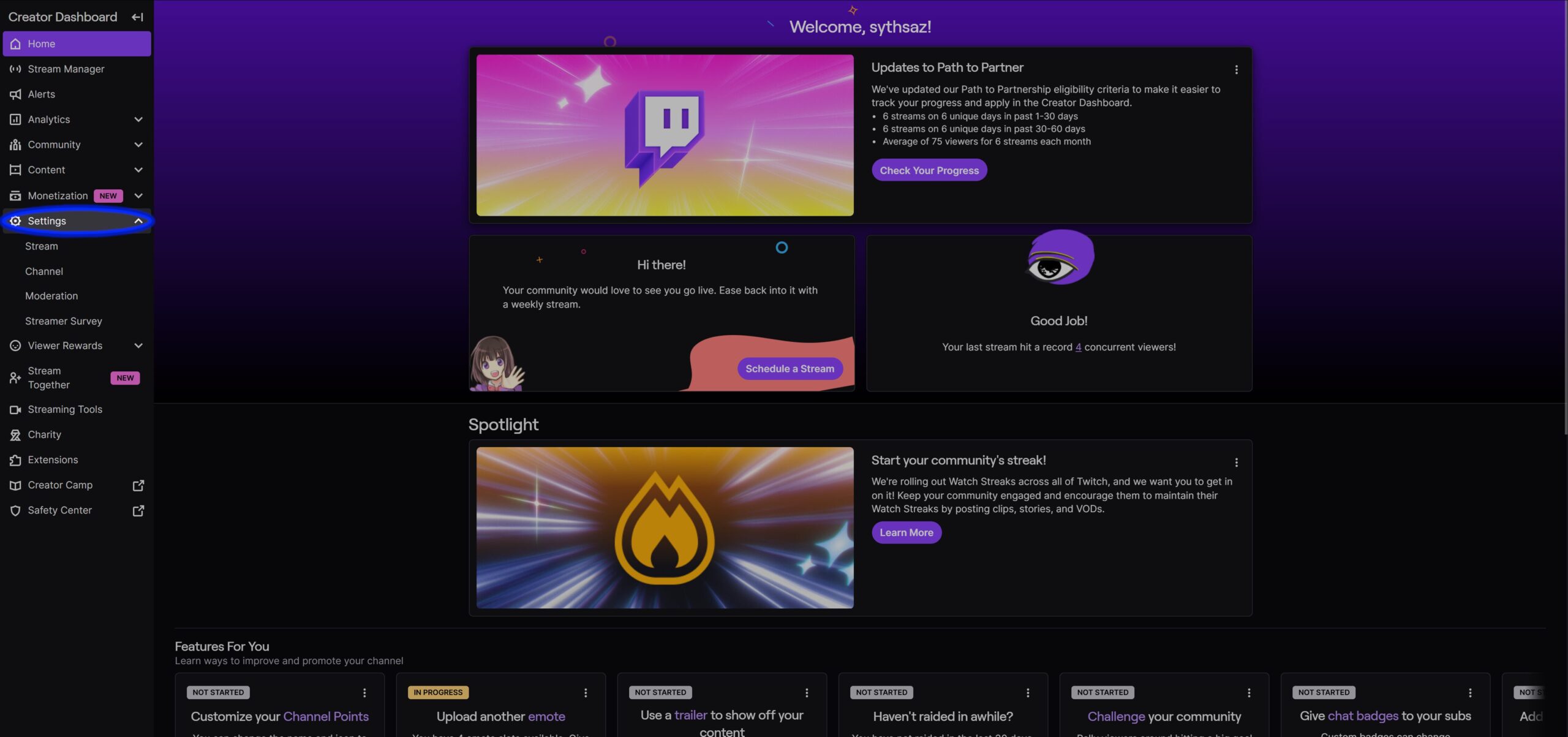
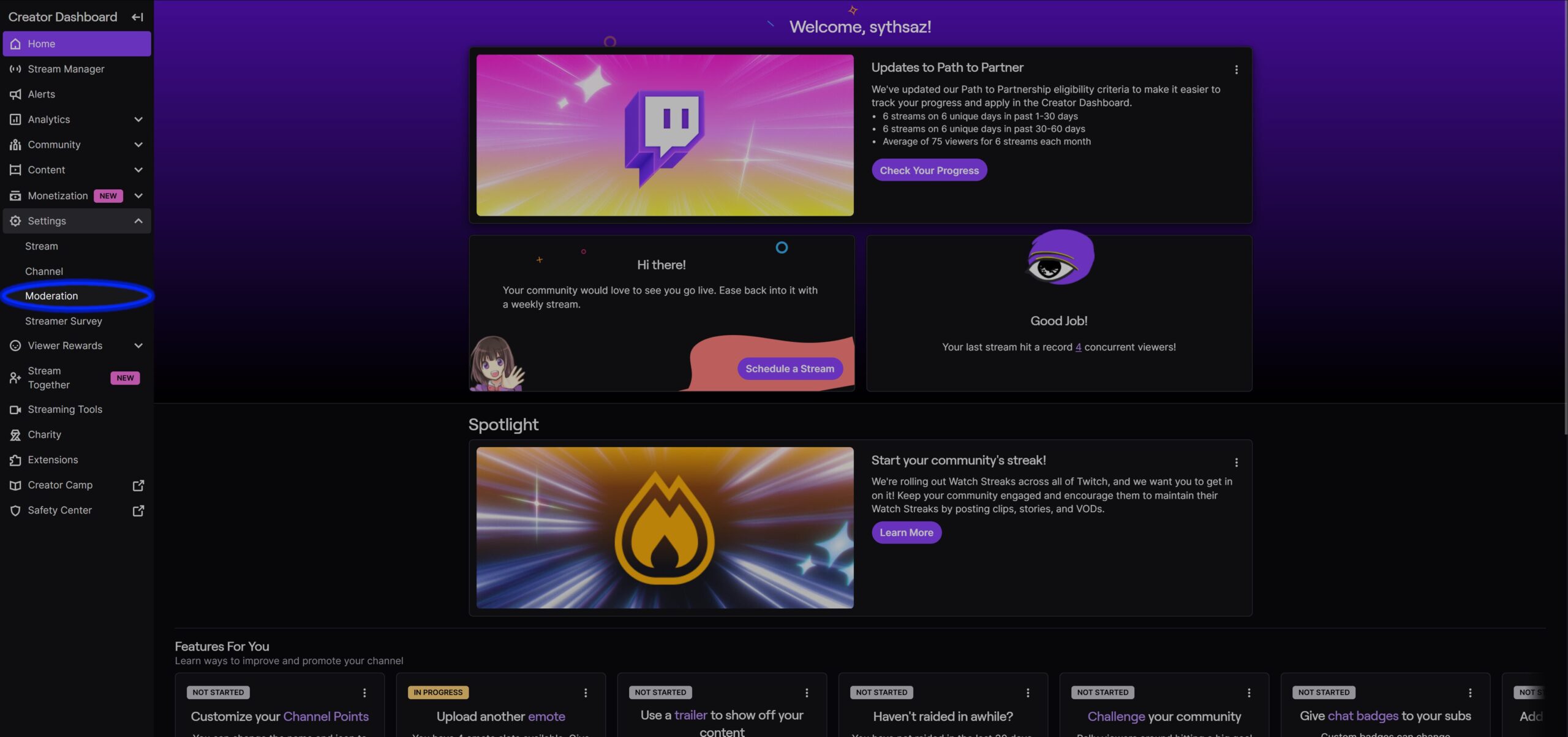
First we’re gonna open up your stream dashboard. Then we’re gonna go to Settings -> Moderation.
Here you can set the Chatter Permissions, AutoMod & Message Filtering and Channel Protection.
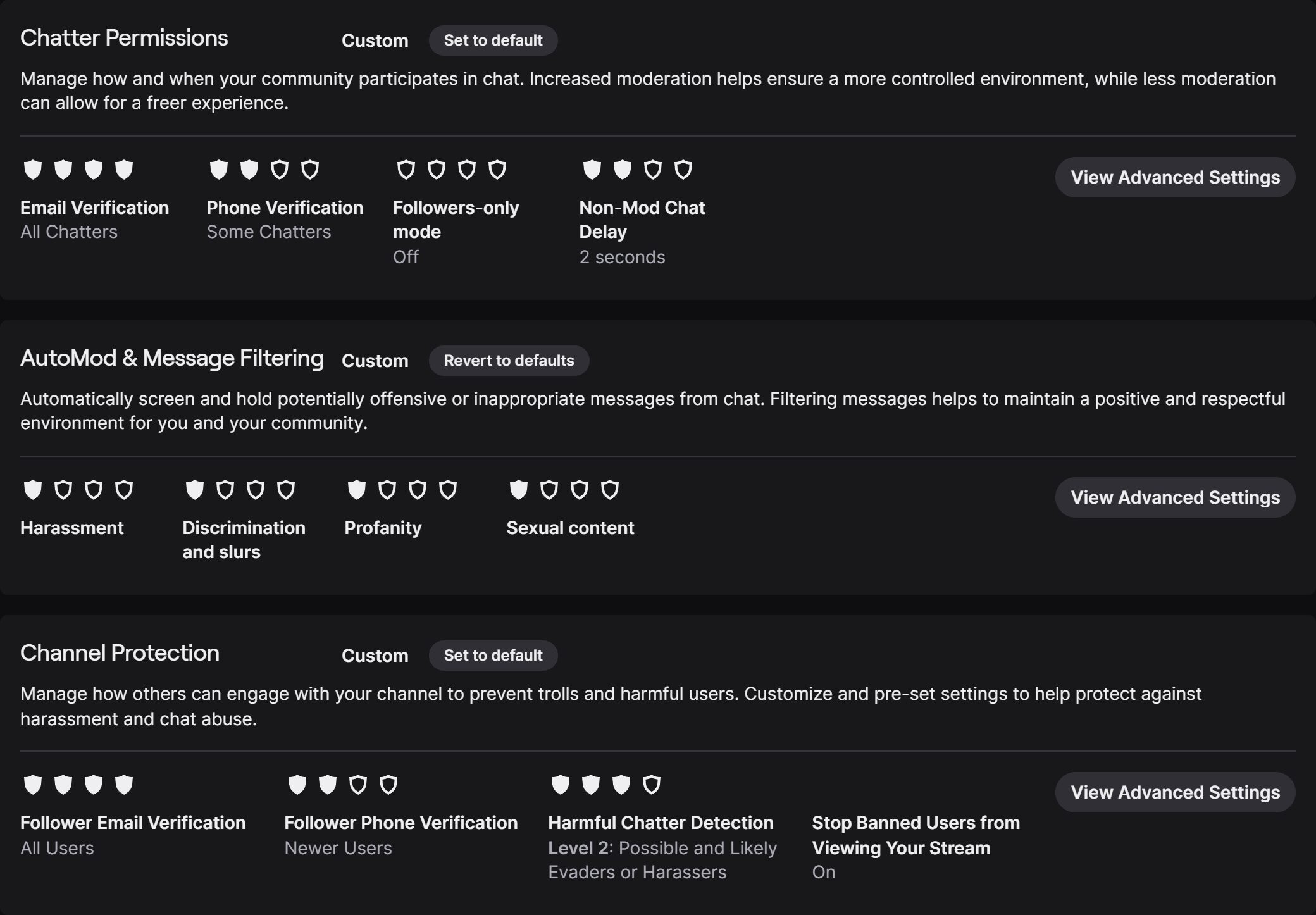
You can see at glance as to what your settings are, as shown by the sheilds for each section. The more sheilds are filled the more restrictive that section is for that specific catagory.
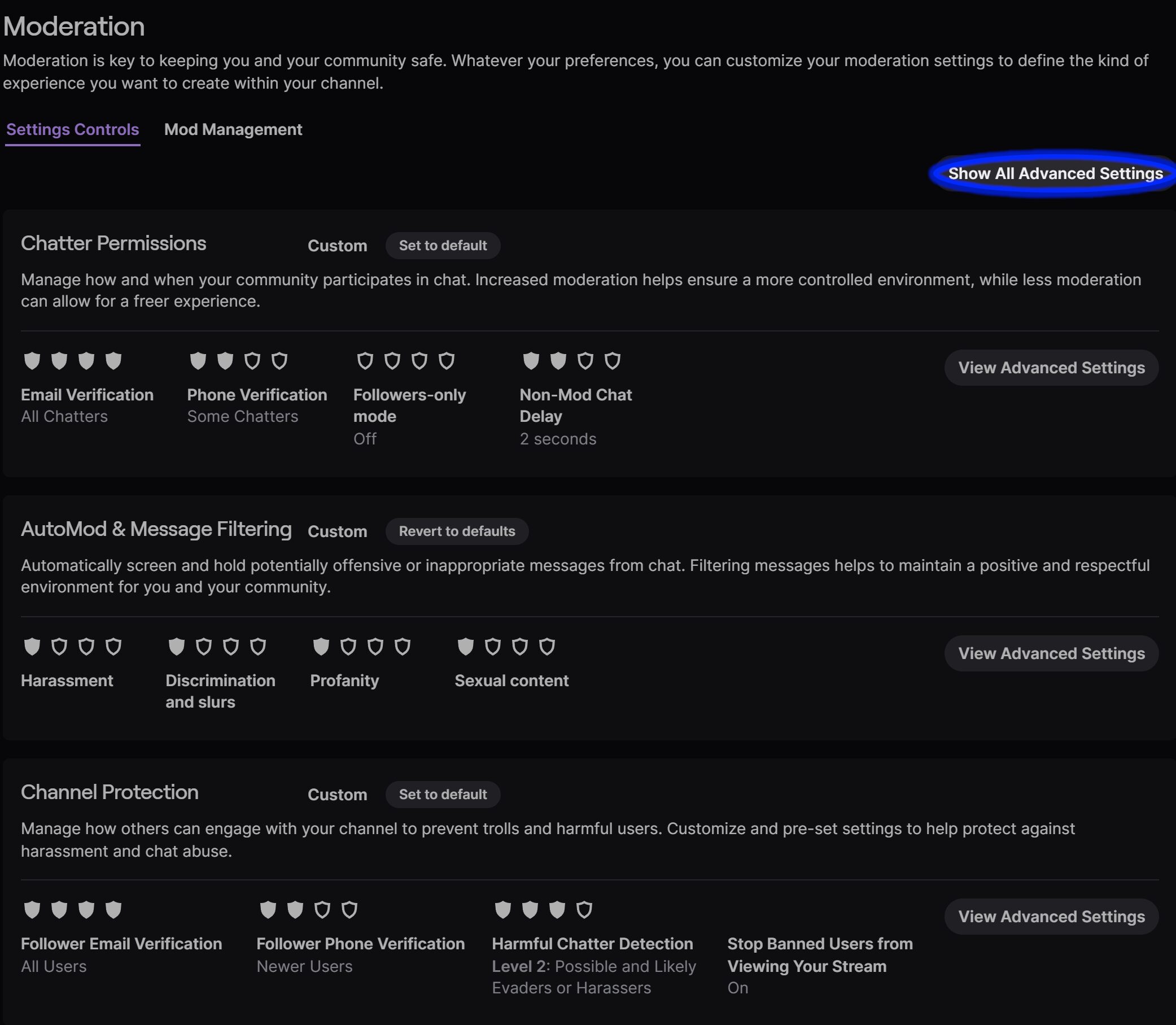
If you click on ‘Show All Advanced Settings’ it will expand all three of them so that you may go through each of them to adjust their settings.
If you want to know more about a specific section use these links to jump around.
Chatter Permissions
From the top down were going to start on the ‘Chatter Permissions’ section which controls who can chat and what hoops they have to go though before they can chat.
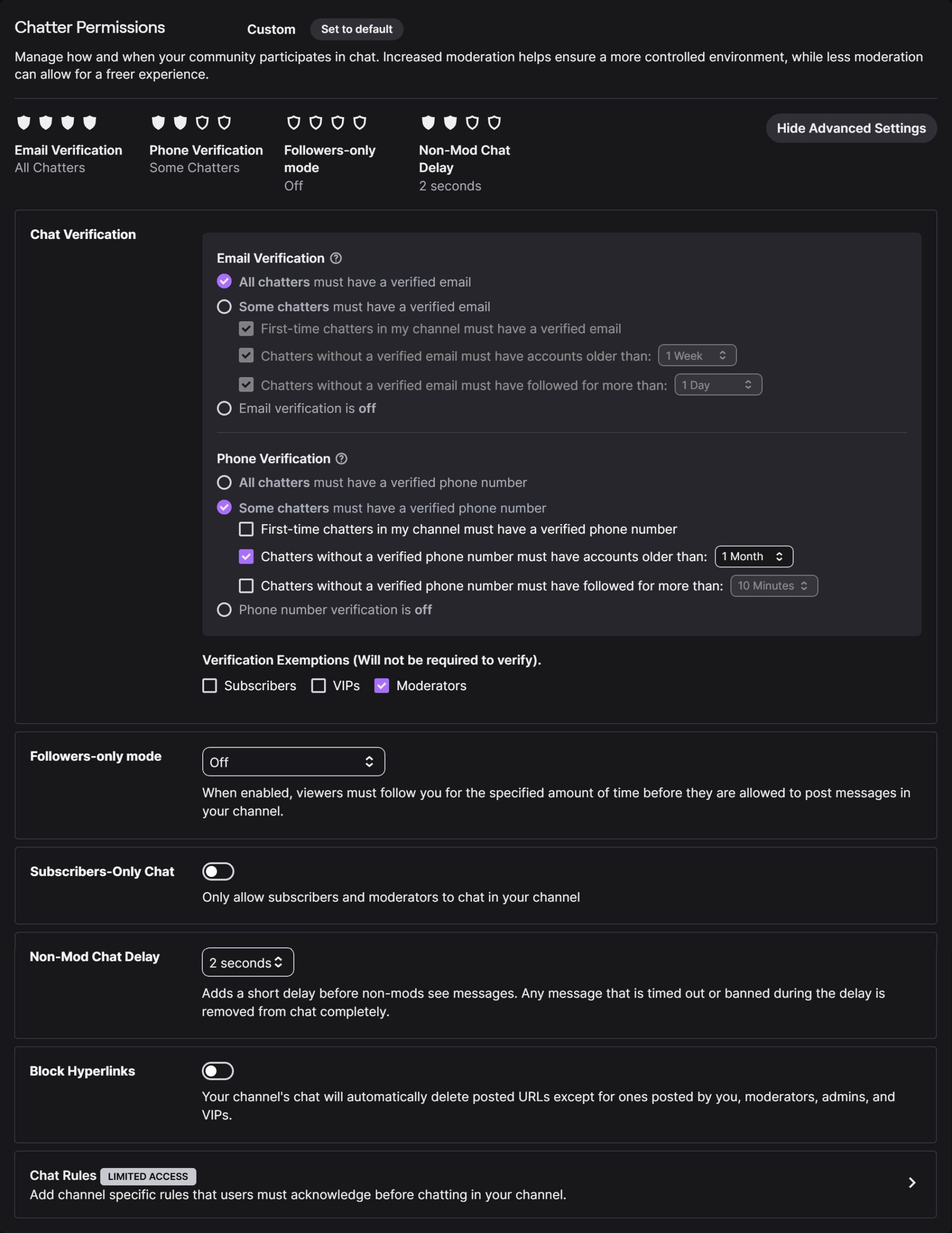
Chat Verification
Here we have Chat Verification which requires chatters to have a verified email and/or phone number older than X amount of days before they can chat. It’s a string deterrent against mass bot accounts and persistent harassers who create throwaway accounts. The only gotchya with this one is that it could raise friction for genuine viewers, especially in regions where SMS verification is unreliable.
Follower-only Mode
Next up is the Followers only mode which only allows accounts that follow your channel, anywhere from 0 minutes – 10 days to be allowed to send messages. This one helps with drive-by bots and raid spam from newly-created accounts, which is great for small communities or during growth phases. You can use a short follower wait early in a stream or longer when under spam/raid attack if that happens to you.
Subscribers-only Chat
Subscribers-only mode makes it so that only people who have subscribed to you channel are able to chat. Toggling this on is perfect for private/Q&A segments or when you want a quieter, reward-based chat. It’s also a blunt but effective anti-spam tool. Just don’t use it as default unless you want very exclusive chat.
Non-mod Chat Delay
Non-mod chat delay introduces a short delay in seconds, for non-mod messages before they appear. Mods can see messages immediately while others see them after the delay. Enabling this one could help as it gives the mods or you, time to act on problematic content before it spreads.
Block Hyperlinks
Block hyperlinks prevents messages containing links from appearing unless allowed. It stops link spam / malicious redirects and reduces low-quality bot posts. You can allow links for trusted users or via moderator approval if you want to keep functionality but reduce spam.
Chat Rules
The Chat rules shows rules and may require viewers to acknowledge rules before chatting. This helps set community expectations and gives moderators a stronger basis for enforcement.
AutoMod & Message Filtering
Here we have AutoMod which analyzes messages and holds potential policy-violations for review.
We have five major sections here:
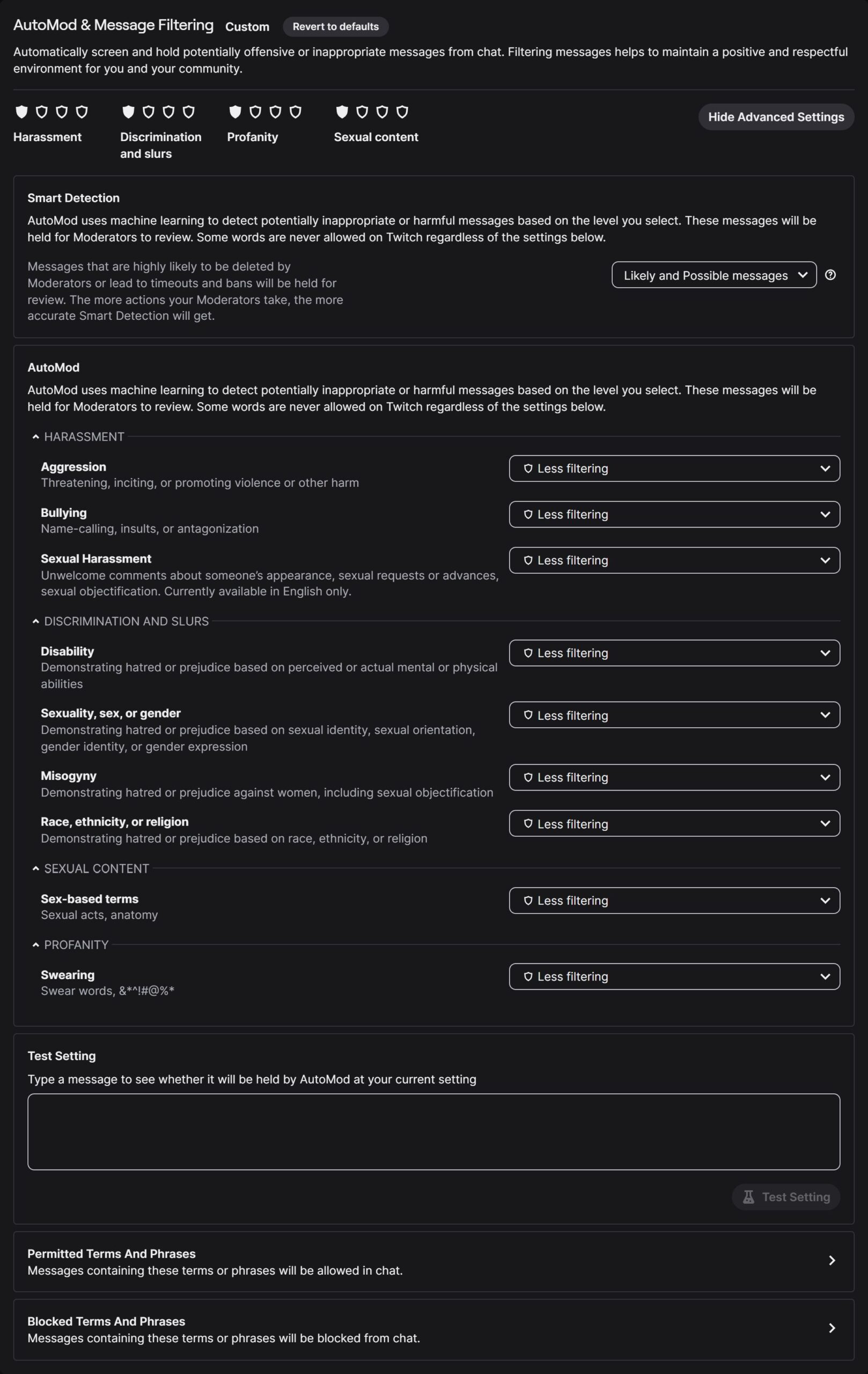
Smart Detection
Messages that are highly likely to be deleted by Moderators or lead to timeouts and bans will be held for review. The more actions your Moderators take, the more accurate Smart Detection will get.
AutoMod
Machine learning checks messages across multiple categories (Aggression, Bullying, Sexual Harassment, Disability, [Sexuality, Sex, or Gender], Mysogyny, [Race, Ethnicity or Religion], Sex-Based Terms, Swearing) and either blocks, holds for review, or lets them through depending on settings.
Start conservative (slightly stricter) and loosen for your community’s tone. Mods can approve held messages so good chat isn’t permanently silenced.
Text Setting
Here you can test your AutoMod settings. Go ahead and type the worst and not so worse of terms and phrases to see if they automatically get blocked or not
Permitted Terms and Phrases
Here you can add terms or phrases that will always be let through. Add to this as messages get blocked that you actually want to let through.
Blocked Terms and Phrases
Here you can add to this list, words that will always get blocked. Add to this one as messages don’t get blocked that you actually want blocked.
If a lot of messages from a specific catagory are getting through consider increasing one of the catagories from above.
Channel Protection
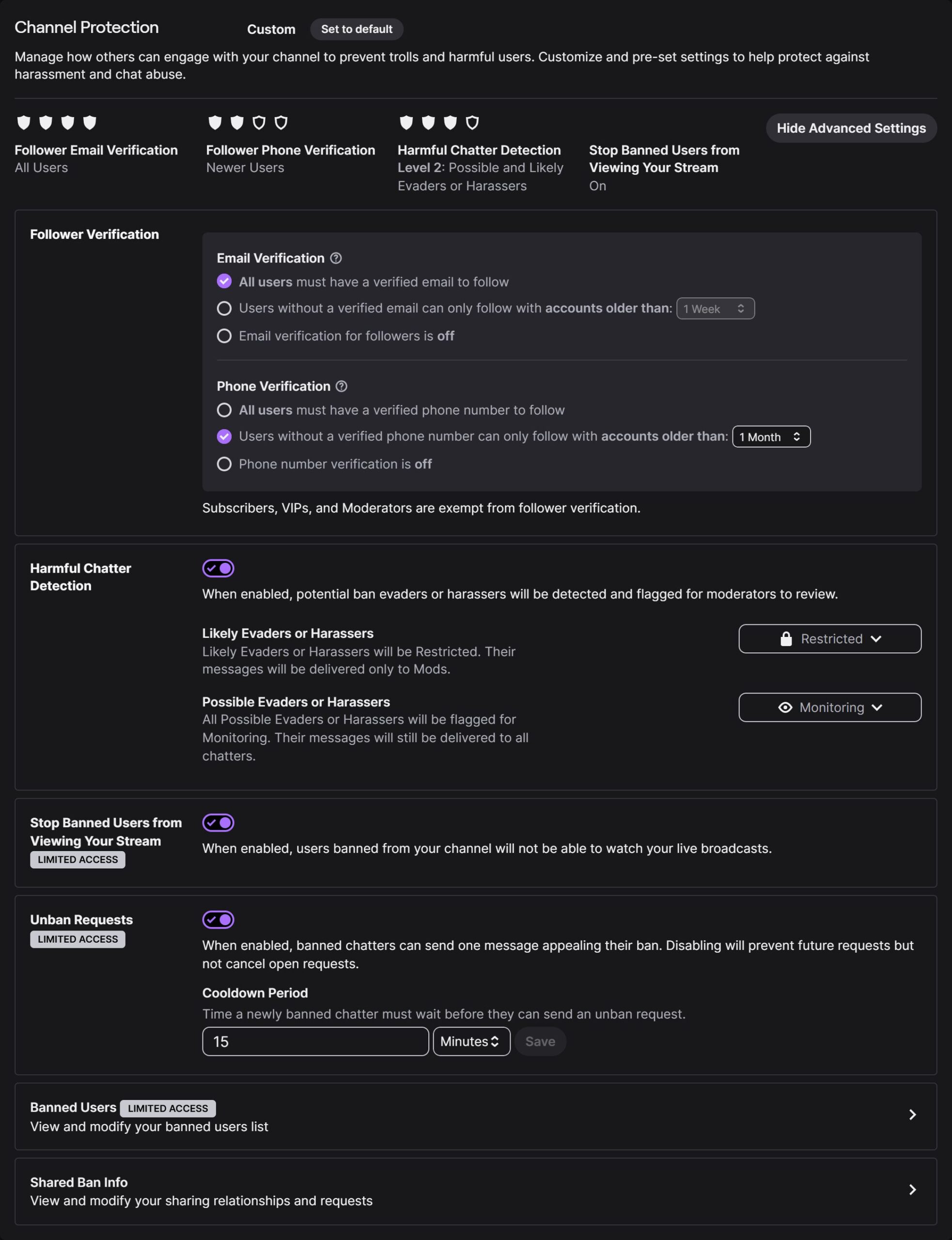
Here we have six different catagories to look through:
You can use this section to manage how others can engage with your channel to prevent trolls and harmful users.
Follower Verification
Here you can set if your viewers must have a verified Email or Phone Number in order to follow your stream. It’s not recommended to set to ‘All users must have a verified phone number’, because not everyone may have the ability to attach a phone number to their account.
Harmful Chatter Detection
This is tunable detection for harassment/hate/sexual harassment categories; messages classified here can be automatically restricted or monitored. it adds another automated layer to stop abusive messages before they hit chat. Combine this with AutoMod for good coverage.
Stop Banned Users from Viewing Your Stream
Here is a simple toggle that when enabled, users banned from your channel will not be able to watch your live broadcasts.
Unbad Requests
This lets banned users submit an unban request; mods/creators see the request for review. Moderators can also view held messages and mod logs. It streamlines appeals so people who were accidentally banned have a route to be re-admitted without cluttering mod workload.
Banned Users
You can view the list of users who have been banned from your chat here. You can also add someone by their username if needed.
Shared Ban Info
You can enable this to allow information about users who have been banned for serious policy violations to be used across a group of creators (yourself included) who you choose to share with to help protect you and the other creators. It helps protect creators from known repeat offenders; not a substitute for reporting to Twitch Safety when legal threats appear.
If you enabled AutoMod you can view the currently held messages from your Stream Manager by editing your Layout here:
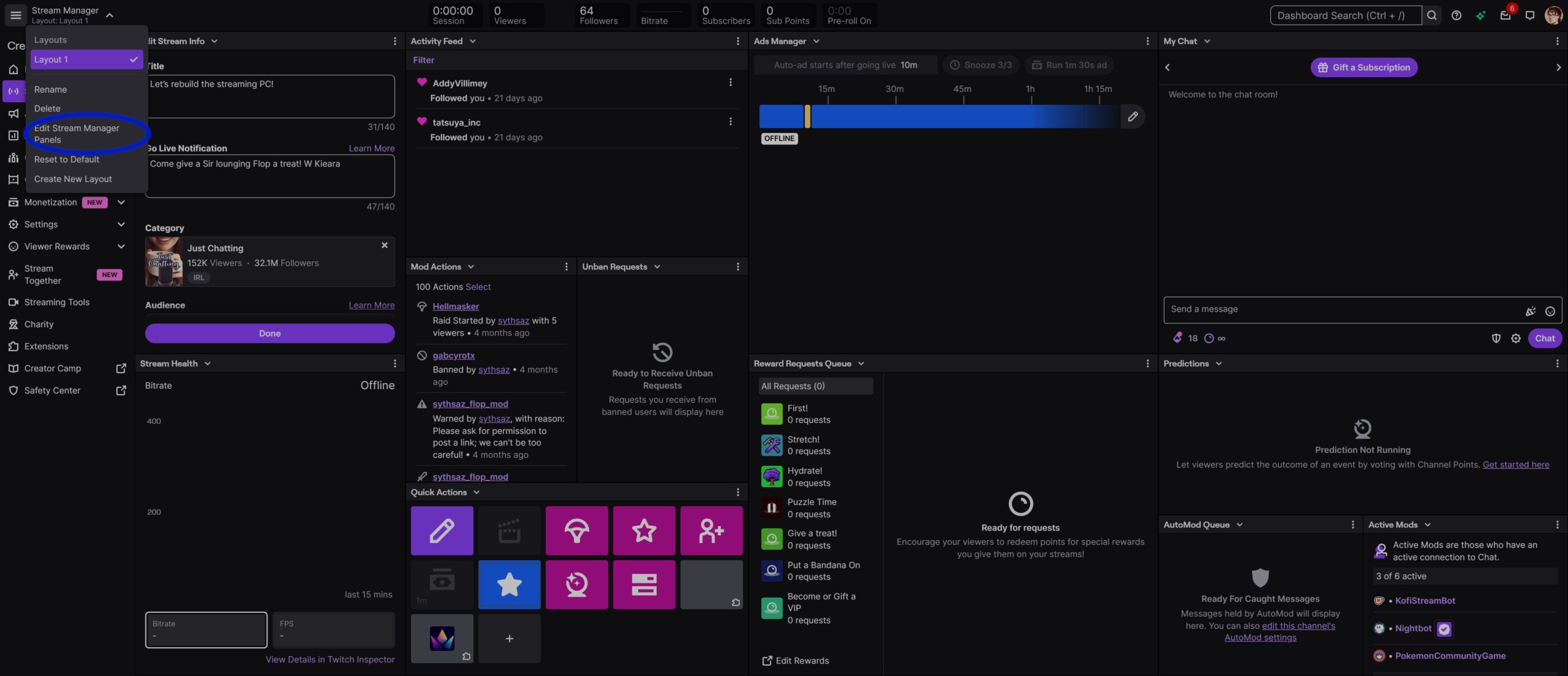
Then add it your your Stream Layout:
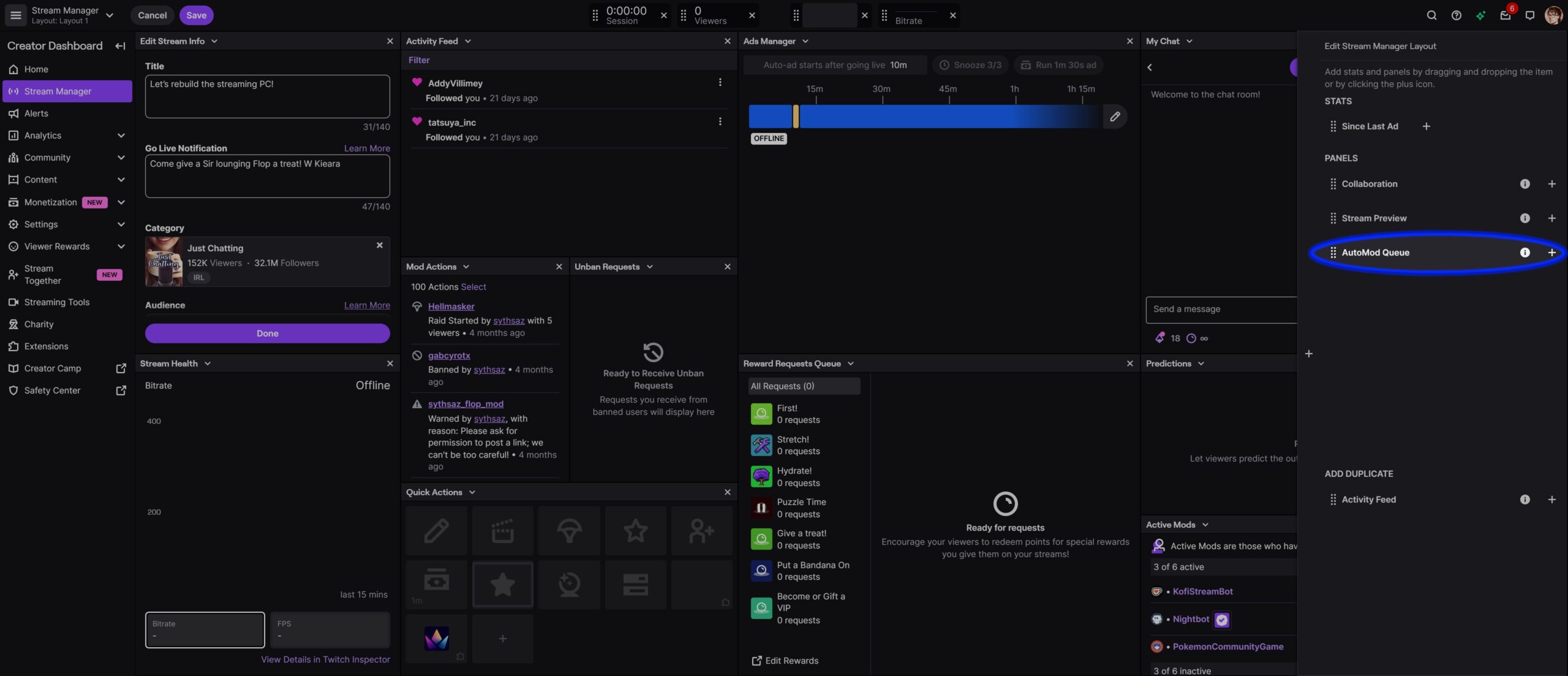
Now you should see the AutoMod section wherever you added it in:
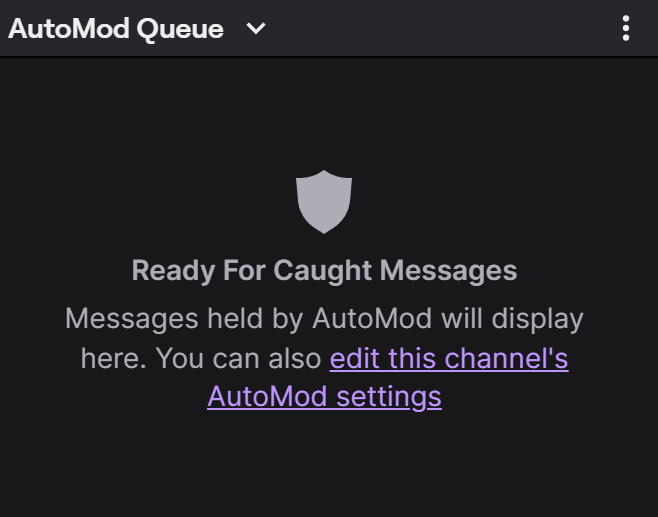
Now you should be all set to start streaming, assuming this was all that was needed.
Just keep an eye on what’s being missed in chat, maybe write down what gets blocked / allowed that you didn’t mean to each stream and double check your settings. Maybe a catagorie could be adjusted slightly higher. Maybe you have to add a couple of words to the block/allow lists.
I hope you all have a great time streaming!